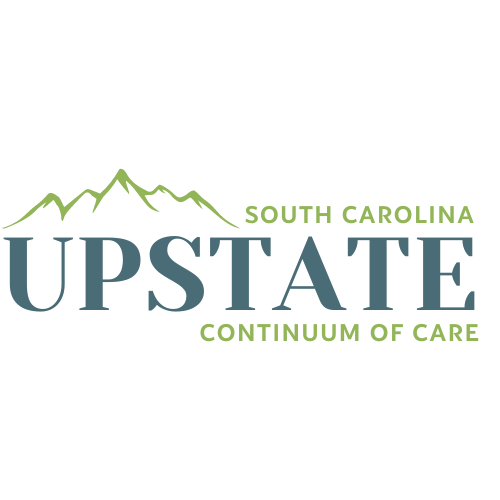FREQUENTLY ASKED QUESTIONS
Subjects Included on This Page:
Workflows
Coordinated Entry
2024 Data Standards
Sage Guidance
*HMIS Ticket Link at Bottom
General
New Users
Agency Admins
Technical Support
Reporting
GENERAL
AGENCY ADMINS
-
HMIS training and assistance is only provided by the HMIS System Administrator. This is because there are many changes/updates and specialty trainings that may make another confident or seasoned user, still have the incorrect information or training. To request help, please use our ticketing system.
-
Please go to the HMIS Resources page for a link to the downloadable (and printable) instructions on how to reset your password in HMIS.
-
Yes and no.
You may share some limited information with other service providers if that person is in the HMIS database by providing the client’s Client ID to the other agency via a password-protected document.
Sharing any of the information within the clients’ file beyond their Client ID via email, phone, meetings, etc.. is prohibited.Extracted data may be shared as long as it does not contain any client identifiers. For example, sharing that you served 20 families and 15 individuals is permitted, but answering a question about if a certain person was in the HMIS database or sharing information from their file would not be permitted.
Agencies not in HMIS may not receive any information about the clients whatsoever without a signed Research Agreement approved by the HMIS Lead Agency and the Statewide HMIS Steering Committee.Learn more in our P&P Manual.
-
Please submit a ticket and your HMIS System Administrator will merge the two files. Be sure to include which file you believe to have the most correct information if there are name/birthday/social security differences.
-
The most common reasons individuals can’t find their data quality error to resolve is because:
1. They didn’t select the correct assessment (edits must be made on the assessment referenced not just on the profile or in an update)2. The information was not updated for the family members as a household. To resolve this, go to the assessment and check the box next to the family members’ names to apply the edits to all family members. You can also just go through the assessments for each family member individually.
3. The error is an annual assessment and the annual assessment has not been completed for that client.
4. The HUD verification box was not completed. To resolve, open the HUD Verification by clicking the text, and use the pencil icon to end, add, or change information regarding the income/disability/non-cash benefits.
-
- When clients pass away, you will exit them from your program and on the Exit Interview there will be a destination labeled “Deceased.” There is also a comment section if you have any additional information.
In addition, you may look to see if there are any memorial services in your area for your client. Counties like Spartanburg hold Vigils for those who have passed in the homeless community.
-
The preferred method of data collection and entry is real-time
with data being entered into HMIS as it is collected. When
this is not possible or practical, ENTRY/UPDATE/EXIT data must be entered into the HMIS database within 72 hours of when the data is collected, but
sooner if possible. (Services and Case notes do not have to adhere to these standards)
Data timeliness reports showing number of clients with data entered more than a week after collection will be reviewed, any agency with a significant number of late entries will be notified about additional training or corrective action. Not
adhering to the data timeliness policy of entry <72 hours from
collection can impact your agency’s performance monitoring
evaluation. CoC’s reserve the right to levy penalties or fines for not adhering to data timeliness standards.This is because we are held to a standard of offering our clients equitable access to housing opportunities and by waiting to enter measurable data points, answer eligibility questions, or put them into projects (like CES) we are reducing their opportunities or possibly unduly causing them to miss out on opportunities.
-
The agency and User must contact the HMIS Administrator and
CoC leadership (as defined locally by each Continuum of Care)
whenever there is a request from Law Enforcement to access a
client’s information within the HMIS. -
Yes, with some considerations.
One of the main barriers to remote work is the need for a secure internet connection. The HMIS database can not be accessed using public wifi like at a library, mall, or fast food chain.
SC Remote Access Guidelines can be found on page 58 of the HMIS Policy and Procedure document.
NEW USERS/TRAINING
-
Your invitation to TeachFloor, our online learning platform, will be in the email provided in the ticket requesting training (usually your work email).
Video: https://youtu.be/LBpxn14SQzw -
TeachFloor is our online learning platform software (LMS) that helps our System Administrator provide teaching at a larger capacity. Most of the content is created by our Upstate CoC's Sys Admin, however some pieces may be in collaboration with the MACH CoC. In the future, we hope to grow our collaborative partnership providing more high quality content, for free, right at your finger tips.
-
Presently all of our training is online. While we do recognize that online isn't everyone's preferred learning method, all of the content is the same as the in-person lectures, but instead allows for students to work at their own pace, taking breaks as needed as opposed to 3-8 hours of lectures and demonstrations in one day. Live Virtual Office Hours and intermittent in-person refresher trainings are provided regularly throughout the year to supplement the current curriculum.
-
To submit a new user you will complete the “New User” section on our HMIS Ticket. Availability and training details will be collected then, and then the HMIS System Admin will reach out to your new hire to schedule the training.
-
P&P 5.8 - The CHO is responsible for informing its HMIS Administrator, if
possible, prior to, but in any event, within 24 hours of: a staff
member who is an HMIS User leaving his or her workforce status;
termination of appropriate access to the HMIS by a subcontractor;
or for other reasons any User should no longer have access to
HMIS.To have an end user removed, please submit an HMIS ticket and they will be inactivated for you.
HMIS Ticket Link -
To request a new project to be built for your agency, please fill out the form below. Typical turn-around time for building will be 5 business days or less. Please try to submit project requests 3 weeks prior to the start date of the grant. ***If submitted closer to start date, there is a chance you may not receive your project prior to start due to high volume.*** For non-grant specific projects, please fill out to the best of your abilities below and we will schedule a meeting to make sure you have what you need for your program.
***Reminder*** If you change categories of funding (like moving Emergency Shelter Funding over to Transitional Housing) you must let us know once your request to shift funds has been approved so we can update projects if needed.
You will receive an email once completed.
-
Well, this is a longer conversation with many additional details, but there are 5 primary reasons we are seeing a huge influx of agencies use our database.
1. It’s free. Yep - FREE.
2. Most agencies in the area are already on it, so you can see where the clients have been served, find contact information for past CM’s, view services, find documentation, and more.3. Coordinated Entry is housed within our HMIS database, so in order to provide clients with quicker access to the ~$8million federally funded projects that require CES use to participate in, they have decided to learn to be Assess Points. (Email us to learn more)
4. They are receiving federal funding that requires HMIS use or they are preparing for future funding that requires it.
5. They want to advocate for people experiencing homelessness - BETTER. Being in the system allows your client’s stories to be heard through data reporting. If they’re not in here and not found on PIT count day, we can’t advocate for them.
6. (Bonus) They use it to help manage their programs better through Case Notes, Services, Instant and Easy Program Reports, Shelter Tools, and more. -
Nope! We encourage any agencies and organizations who provide services to those experiencing or at risk of homelessness to utilize our system so that we can more efficiently and effectively provide services to assist and we also would love to include your data in reporting which helps us secure federal funding for our area.
-
So you received ESG/CoC funding for the first time. First, congratulations!
This can be a daunting process, but know that you are welcome and well-supported throughout the management of this grant.
To begin, please contact our CoC Director of Operations first to set up a meeting to learn about the grant requirements and expectations regarding CoC involvement.
Second, please contact the HMIS System Administrator to set up an on boarding meeting and training for using the HMIS database.
Contact information for both can be found here -> https://www.upstatecoc.org/staff -
P&P 5.2 - Current clients, or volunteers who were clients receiving homeless
services within the last six months, cannot be granted access to the
HMIS. Former clients who have been hired by an agency to perform
HMIS duties will be granted access with approval from the local
HMIS Lead Agency.More information on procedure can be found in the HMIS Policies and Procedures Manual.
-
WellSky Community Services, the software used for the HMIS, is
accessed via the Internet. A broadband internet connection is
necessary. To maintain security, computers used to access HMIS must
be secured by a firewall. Both a hardware firewall (router) and a
software firewall are required, as well as anti-virus and anti-spyware
applications. Transmission of data will be secured according to the
procedures below.
When Users work remotely, they are required to follow the SC HMIS
Remote Access Guidelines included in Appendix K -
Services can only be added by the System Admin, so please submit a ticket with the list of services you would like on your “Quick Pick” list.
In the meantime, you can use the Search feature on the right to select any other services. Active options are bolded on that list.
-
Please fill out this form! :)
-> https://www.cognitoforms.com/unitedhousingconnections1/hmisnewprojectrequestform
REPORTING
-
To locate data quality (DQ) errors you will just run your report for the time frame and project you’re checking, click the magnifying glass to view, and scroll down to view your report. On the right side, there is a “% of Errors” section. Any DQ errors will show as a percentage. You can click the number next to the error to view the clients with the errors and read the label on the far left to determine what and where the error is located. There is also a helpful resource under the Printables tab and a video to support locating and fixing data quality errors.
We highly recommend reading through your reports often to become acquainted with the information available on them and how the answers to your questions is tracked within the reporting.
There are training videos and printables available on TeachFloor. -
There are training videos and printables available on TeachFloor and on our Resources page.
-
To request a custom report, please submit an HMIS Ticket with as much information as possible about the report you would like to have, and the System Admin will reach out to schedule a meeting to discuss shortly.
-
Please utilize all of the available resources on our Resources page and in TeachFloor.
Tickets for reporting support are answered as quickly as possible. Agency Admins/Grant Managers should not wait until the last day or two to submit and close-out grants. A week+ is the recommended minimum time from the due date this process should be completed.
Agencies that fail to submit their close-out are subject to penalties and potential inability to complete their final draw downs.
It is not the responsibility of the Agency Admin or CoC to provide emergency assistance and while we will do our best, a lack of Agency planning will not always be able to be accounted for, especially around holidays where staffing may be limited.
-
ABOUT THE EVA TOOL AND OUR NEW DATA QUALITY CHECKS:
This video and supporting documents in this email are to allow users to run the Eva exports to check their data quality and maintain it themselves. This will make sure your data is ready for all federal reports as well as local reporting and can replace the APR and CAPER data quality checks. As a reminder, the APR and CAPER reports only show completion for HUD UDE’s and don’t know if that information is actually correct, nor do they know if your program entered that data, while the Eva Tool can identify system performance, use, and quality (in addition to completion). All projects in our HMIS database must maintain data quality appropriate for their project type.
There are no new Data Quality requirements, but just a new tool to make it easier for everyone to keep up. You will still need to submit APR/CAPER/PATH/SSVF/RHY/etc. reports for whatever funding source you have, but this will clean up your data to the level we need for ALL reporting and will avoid any large data clean ups at the end of the year or skewed data shared throughout the year. It’s also SO MUCH EASIER to see your program in the Eva tool itself compared to the downloads I’ve attached, so I’ve included instructions on how to run this yourself.
HOW TO USE EVA:
Quick Start Guide (Attached Above)
https://www.youtube.com/watch?v=xYm7jjuTPEk
Eva Link: https://hmis.abtsites.com/eva/
EVA Quick Start Guide Client Counts - https://files.hudexchange.info/resources/documents/HMIS-Eva-Quick-Start-Guide-View-Client-Counts.pdf
Common Data Quality Errors/Warnings Guide (Attached Above)
THE CLEAN UP:
The best part about this, is that by putting the tool in your own hands, you can re-run your HASHED CSV as often as you would like to re-check anytime.
Some things to check on in the Client Counts tab are long stayers, move-in dates, and total clients in your project.
The project Data Quality tabs will list all errors and warnings, in addition to guidance on how to fix these. Errors are not possible, but warnings might be. So don’t be afraid to submit a ticket with anything that looks correct and is pulling as an error/warning or to reach out if you need help.
The other best part? – YOU CAN NOT MESS ANYTHING UP. It’s not saved, doesn’t affect HMIS, and won’t ever be shared. Don’t be afraid to give it a try! 😊
IF YOU NEED HELP: Common Q&A’s will be added to our HMIS Q&A Page. Please submit a ticket, after reviewing all attached documents/videos, with a request either for Technical Assistance on this or with your couple of questions.
TECHNICAL SUPPORT
-
HMIS training and assistance is only provided by the HMIS System Administrator. This is because there are many changes/updates and specialty trainings that may make another confident or seasoned user, still have the incorrect information or training. To request help, please use our ticketing system.
-
Please submit a ticket for a password reset and mark it as “urgent.” Someone will reach out to you quickly. Our office hours are 8-4:30 M-F.
-
Please submit an HMIS ticket with as much identifiable information as you have including both client numbers if possible.
-
You can approach this a few ways, but I would recommend going to the clients’ profile directly, going to the Entry/Exit Tab, and deleting the “Exit” portion
-
Please feel free to watch this video first to make yourself well acquainted with the sections of the ticket.
How to Submit an HMIS Ticket Video
You can click HERE to submit an HMIS Ticket.
-
To access the SAGE HMIS Repository, you will need to request for access through SAGE. Once you’ve requested access, you can wait for the HMIS System Admin to approve your request.
*It is advised to submit a ticket in case there is a delay in the notifications from SAGE to the Sys Admin to approve your access.
SAGE QUESTIONS
-
- You will need to create an account in Sage here -> https://www.sagehmis.info/us/user.aspx?action=create&mode=1
One your account is created, it should be approved in a couple of days. -
You can click "Forgot Password" on the log in screen, and if that doesn't work, you will need to submit an AAQ to ask for it to be reset - >https://www.hudexchange.info/program-support/my-question/
-
First, check your spam or junk folders. If the email is there you must identify it as a safe sender. If the email is not in junk, you should speak with your IT department to make sure Sage@Sagehmis.info is marked as a safe sender on your server.
-
- If you have requested access to a Sage entity but see a “not authorized” page that means your account has not been approved yet. Contact the Account Admin of the entity. If the Account Admin is no longer with the entity you are requesting access to, you can submit an AAQ, selecting Sage in step 2 and ask for authorization to use the system.
-
There are a few considerations here:
1. You will need to submit an AAQ explaining the situation with their name, email, and last day. https://www.hudexchange.info/program-support/my-question/
2. There are likely multiple other steps that need to be taken to update your information and grant agreement documents so you may also want to reach out to your HUD Rep. The CoC Director of Operations can help you get that contact information or you can email me (your Sys Admin) and I can get you connected with the right people.
3. Connect with your HMIS Sys Admin to work on your data quality prior to report submission. You will do this by submitting a ticket.
*Lack of preparation, lack of information, or unexpected circumstances to not guarantee immediate support. Tickets are responded to as quickly as possibly in order of priority. Please provide enough details about your situation and deadlines in the ticket* -
Yes! If you work for more than one agency, you'll have a drop down available showing which agencies and projects you have access to.
-
If Sage won't accept your upload, please go back and make sure you're following every single step as listed in the Sage User Manual under CSV upload. Some common mistakes include the wrong project, too many projects, opening the file before uploading, and the wrong dates. Your close-out will be the dates on your grant agreement, not always necessarily the fiscal year.
-
This is something we've seen happen with Apple Computers from time to time where instead of downloading as a zip, it just has the capacity for the bigger files. Email your HMIS Sys Admin to run the report for you, then drag that file from the email into the submission/upload box.
WORK FLOWS
-
Back-Date Mode is used to help with reporting accuracy when entering data into the system.
All data entered MUST be done with Back-Date Mode enabled (you’ll have a yellow banner to tell you that you’re in it) with the exception of Shelter Point check-in/check-out.Back-Date may be set for any day, but the time must always be MIDNIGHT (12:00am).
-
If you forgot to set it, there isn’t really a way to resolve this as an end-user. There are some things in place that will flag you if you’re entering someone into a project after the date you’re presently in so worst case scenario, you will reduce your agency’s Timeliness Data Quality scores. If enough errors are present, this can effect their ranking for receiving funding.
If you feel there has been a significant error, please submit a ticket and we can walk through the errors and see about resolution.
-
If you’re a new user and if you’ve recently completed a task you’re unsure about, it’s good practice just to submit a ticket to have that client/task reviewed by the System Admin within 72 hours of putting the information in the system. This is a great opportunity to double check and gives you time to re-watch any training videos if necessary.
Better safe than sorry!
-
Your supervisor at your agency should be able to tell you what work-flows you’re going to need prior to receiving access. They share this with the System Admin prior to you gaining access to the site. So, if you’re unsure, you can ask your supervisor or the System Admin through a Ticket just to confirm.
If you are a new agency, you will have had a meeting prior to receiving access to the training site which will have determined what you need to know. Just email or submit a ticket to the System Administrator.
-
If you have a shelter program and entered them into the project through the Shelters Module and also through the Entry/Exit module you will see duplicate entries. To delete the Shelters entry, you can go to Services and delete the service. To delete the Entry/Exit module entry, you can click the trash can next to that entry there.
Sometimes clients are entered into a project twice in error, or there are other household issues. If you need further assistance please submit a ticket. -
First, on the entry/update/exit assessment, see if there are other assessment options in the tab just below households. Sometimes users may miss that there are multiple assessment options. If you’re looking for the CES assessment, be sure you’ve entered the client into the CES project.
If you still can’t see the assessments you need, please submit a ticket. Sometimes there are visibility issues that can only be fixed by your System Admin.
-
Please submit a ticket with the client’s ID or their name, birthday, and social (if you have it)
Sometimes there are visibility errors in the system that the System Admin can quickly resolve for you.
-
Duplicate Clients will be merged based on which profile has the most information, or more historical information, decided upon by the System Admin on a case-by-case basis. In order to have clients merged, please submit a ticket with both/all client ID’s. An email will be sent out to any agencies presently serving that client.
COORDINATED ENTRY
-
The Coordinated Entry System (CES) is a comprehensive approach used by Continuums of Care (CoCs) in the United States to facilitate accessible and equitable access to housing opportunities for individuals and families experiencing homelessness.
-
There is one very distinct difference between Coordinated Entry and many other systems in place, like the voucher or lottery type systems in that coordinated entry is priority based - not first come first serve.
-
Well everything begins with the participant seeking help somewhere like a food bank, shelter, or through a call line.
The advocate will offer to help walk them through the CES Assessment sharing how the process works and what to expect.
They will also provide resources and referrals to help them find what they need for the coming days.
When a housing opportunity becomes available, Agencies submit a Vacancy before 5pm each Wednesday, the individuals at the top of the prioritization list for that type of program and location will be pulled for the Housing Determination Committee Meeting the Friday following. Advocates will confirm suitability and qualification for the program, share any important information to help the receiving agency find success with the participant, and the receiving agency will then call the participant to offer them the opportunity. Should the participant decline, the agency will move to the next person on their list.
Then - It's up to the participant. Many programs require participants to incrementally take on their own expenses, so for some this may mean searching for a job, for others it may be securing documentation necessary for move-in with their Case Manager.
Sometimes one agency can provide enough assistance to shelter, care for, and permanently house a family or individual, but most often it takes an army. The Coordinated Entry System help us unify to identify housing opportunities across the Upstate and get them to the people most in need as quickly as possible.
-
CES is priority ranked and their assessments should be re-done every 6 months. That means that the list is “live” and changes all the time and we have a lot of new CoC and ESG funded projects that provide more opportunities regularly. I have seen families with instability and disabling conditions be at the top of the list and pulled for PSH in literally one week and others with lower risks/needs in a few months.
One family’s experience isn’t always reflective of another’s. It’s a case-by-case basis and it’s great to help do update CE assessments as their case manager so that you can help their ranking stay fresh/reflective of their present needs.
-
There are many aspects to coordinated entry, but we work really hard to make sure that assessments for prioritization are fair to all persons of any gender, nationality, race, and background. We do this with a standardized assessment process which is available in multiple locations across the Upstate called Access Points.
- Intake Assessment
- Vulnerability Assessment
- Addition to List
- Resources/Diversion -
By becoming an Access Point
-
Part of our effort to making this assessment process accessible is through the use of Coordinated Entry Access Points. The CES establishes a centralized or coordinated point of entry for individuals and families seeking housing assistance. This can be through a hotline, a physical location, or an online portal. We call all of these "Access Points"
-
You can become an Access Point for the CES but receiving HMIS 101 Training and CES Training. To request training, please submit a ticket.
-
CES use is required for most ESG and CoC Grant Recipients who have projects like ES, PSH, RRH, or HP since both funding sources follow a housing-first model. It is also strongly recommended or required by many other funding sources like RHY, PATH, and SSVF.
CES for ESG/CoC funded HP and ES projects is in progress and more information on implementation is to come.
*To see if it’s required for your project, please visit your Program Manual (Most are located on the HUD Exchange website) -
CES provides participants with an *opportunity* - this means they must qualify and accept the terms of that opportunity.
We use their project entry, their vulnerability assessment, and the housing determination committee to make sure that we are matching participants with programs we really feel matches their need and will best set them up for success.If a participant isn’t successful in finding housing or declines their offer, they can return to the Prioritization List for consideration for other opportunities in the future
-
CES is not a one-size fits all solution. Addressing homelessness requires a multifaceted and collaborative approach by communities. However, if they aren’t on the list, they will never get the call. So while it may not be everyone’s solution, we want to give everyone an opportunity to participate in these programs in addition to the many other avenues to permanent housing.
To learn more, please submit a ticket and someone will reach out. :)
2024 DATA STANDARDS UPDATES
-
HUD and the federal partners review and update the Homeless Management Information System (HMIS) Data Standards every two years with the next update becoming effective on October 1, 2023, the start of Fiscal Year (FY) 2024.
Link to the process: https://files.hudexchange.info/resources/documents/HMIS-Data-Standards-Update-Management-Process.pdf
-
A full list of the revisions can be found on page ll (12 if you’re printing) in the link below.
https://files.hudexchange.info/resources/documents/HMIS-Data-Standards-Manual-2024.pdf
A detailed overview will be provided during the September 5th HMIS Webinar. This can be found on the Past Webinars page after the live date.
-
All assessments and reports will be updated in HMIS between Oct. 1-3.
-
You will need to go back and update the assessments for all clients/participants who entered your project prior to the Data Standards system Update.